The Firmware of your io-key should always be kept up-to-date to rule out malfunctions or the like. You can run the firmware update yourself in a few steps:
Upload current firmware
- Download the latest firmware from the io-key download-area of your io-key partner.
- The current firmware is stored locally on your computer as a .bin file
- In the cockpit in the “Configuration” menu option click “Firmware repository“
- On the next page you will find all firmware versions already uploaded. To add another one, click “Add firmware” at the top right
- Now select and name the firmware in the pop-up menu
- Click “Save“
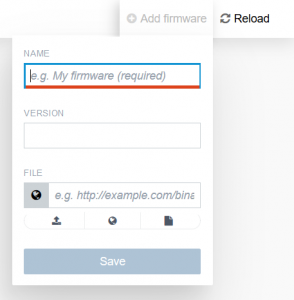
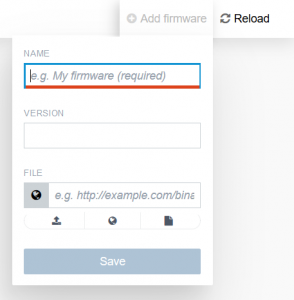



Note: You have to name all fields. Use the version number with preference.
Firmware installation
- Select your io-key from the menu and navigate to the “Dashboard” of the device
- At the top left in the menu bar click “Software“
- Select your new firmware from the dropdown menu and click “Install“
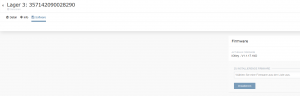
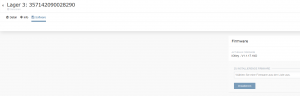



Note: The yellow LED of your io-key starts flashing when the update is run. Please do not disconnect your io-key from the power supply throughout the entire process.
The update is complete when the yellow LED is permanently lit again.
